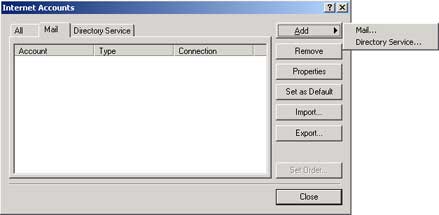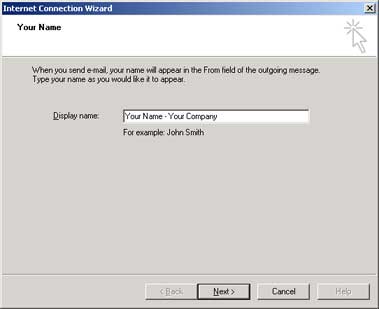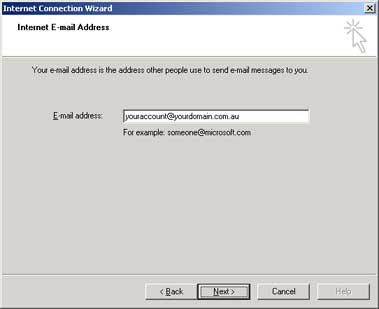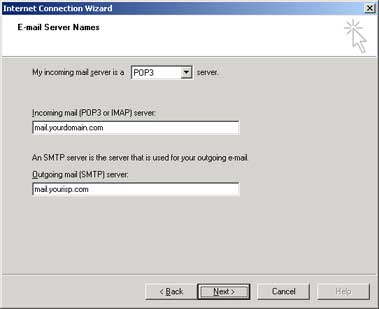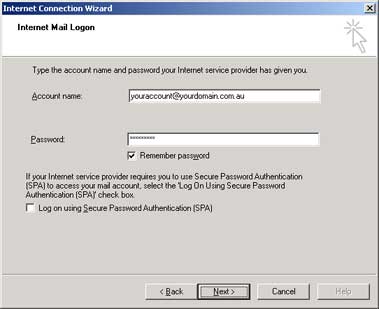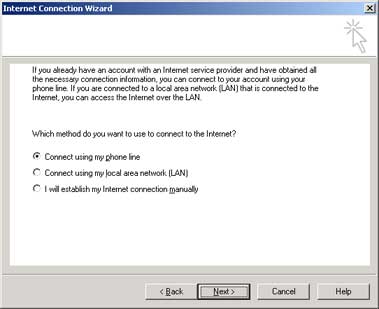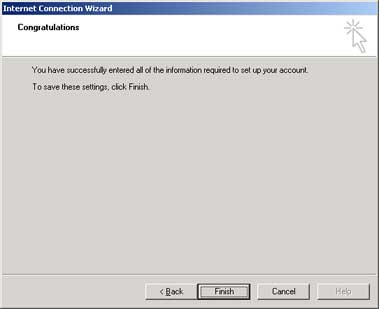|
Setting up your Dashing Website Solutions E-mail using Dashing Website Solutions OUTLOOK
Setting up E-mail for Dashing Website Solutions is easy. Simply follow the steps below and within a minute or so you will be able to send and receive E-mails using your new account.

Open Dashing Website Solutions Outlook and press TOOLS, then ACCOUNTS. Click ADD and then select MAIL

Type in your name and company (if necessary), as you would like it to appear at the receiver’s end. This identifies you in the “From” field in any E-mail you send using this account. Press NEXT when done.

Type in your E-mail address, as supplied by us to you. Press NEXT when done.

Your incoming mail server setting is your domain name, preceded by “mail.”
Your outgoing mail server is that of your ISP’s. That is, whichever company provides your Internet access. Usually something like: mail.bigpond.com or smpt.server.com.au. Press NEXT when done.

Your account name and your E-mail address are the same. Enter your E-mail added in the Account name field. Enter the corresponding password as advised by us. Press NEXT when done.

This step will let Outlook know how to connect to the Internet. If you have a modem connected to your computer, please select the Connect using my phone line” option. If you are connected to the Net via your office LAN, please select the second option. Press NEXT when done.

That’s it! Press FINISH when done. You will now be able to send and receive E-mail, using your home, office or laptop computer.
|